[MINI HOW-TO] How To Use Bcc (Blind Carbon Copy) in Outlook 2010
Posted
by Mysticgeek
on How to geek
See other posts from How to geek
or by Mysticgeek
Published on Thu, 29 Apr 2010 09:00:00 +0000
Indexed on
2010/04/29
9:07 UTC
Read the original article
Hit count: 958
If you want to send an email to a contact or several contacts, you might want to keep some of the recipient email addresses private using the Bcc (Blind Carbon Copy) Field. Here’s how to do it in Outlook 2010.
It’s not enabled by default, but adding it as a field for all future emails is a simple process.
Launch Outlook and under the Home tab click on the New E-mail button.

When the new mail window opens click on the Options tab and in the Show Fields column select Bcc.
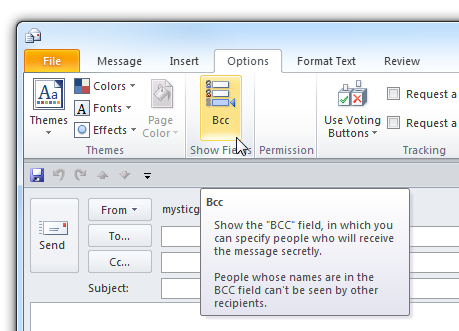
The Bcc field will appear and you can then put the contacts in there who you want to receive the mail secretly or don’t want to show a certain email address.

Now anytime you compose a message, the Bcc field is included. For more on the Bcc field check out the blog post from Mysticgeek – Keep Your Email Contacts Private.
| Similar Articles | Productive Geek Tips |
| Latest Software Reviews | Tinyhacker Random Tips |
© How to geek or respective owner
